Installation guide/Troubleshooting is a complete guide on installing the launcher and client for Super Terraria World. You will find all requirements that need to be fulfilled in order to play, aswell as all known problems that can occur during the installation process of the launcher and client.
You can download the Super Terraria World Installer from the Terraria Community Forums
For ingame bugs, please report them at the STW Bug reporting site and provide as much detail of the bug as you possibly can.
If for some reason you are still having an issue after doing the steps in this guide or you have found an issue not listed here, then it is recommended you join the Super Terraria World Discord, for further assistance.

Launcher settings
You can navigate to the launcher settings at the top left of the launcher.
Before trying any of the solutions, please make sure you meet the following requirements met:
- Agree with the Disclaimer & Agreements
- Ensure you have a 64-Bit Computer architecture (32-Bit needs testing).
- Ensure you are using either Windows 7, 8 or 10 (Mac and Linux support will be added later on).
- Ensure you have a legally owned Steam copy of vanilla Terraria installed and have run it atleast once after installing.
- If you do not have Terraria installed to the standard path (C:\Program Files (x86)\Steam\steamapps\common\Terraria) ensure that the Launcher has the correct path input in the 'Terraria Game Files' section of the settings.
- If you do not use the standard Terraria saves path (C:\Users\<user>\Documents\My Games\Terraria) ensure that the Launcher has the correct path input in the 'Terraria Save Files' section of the settings, with <user> being your computers username, which you are trying to install STW on.
Below you can find a Contents menu, you can click the error you are having issues with to quickly navigate to it.
Launcher Troubleshooting
Launcher not opening/installing
If for some reason the launcher does not open or install when you run it, try running it as administrator, check to make sure you meet the requirements above and make sure your antivirus is not blocking it.
Steam login is a blank/white screen
This is an issue related to steam and not the launcher itself, there are several things that can potentially fix this. Run Steam and the STW launcher as administrator, wait a few seconds for it to load the steam elements and the login page should appear. If that does not work try reinstalling Steam (if you use a custom install folder try using the default installation path).
If that does not work then one of the following solutions can potentially help.
- Clear the Steam Web Browser Cache. In Steam, go to the Web Browser section of the Steam settings and delete the Cache and Cookies.
- Disabling DirectWrite for font smoothing. Again within Steam settings, go to Interface and uncheck “Enable DirectWrite for improved font smoothing and kerning”
- Clearing the htmlcache directory. Go to Users\yourusername\AppData\Local\Steam and delete all the contents of the htmlcache folder. Do not delete the folder itself!
- Disabling Compatibility Mode. Right click on Steam.exe (standard path is C:\Program Files (x86)\Steam), choose Properties. Next click on the Compatibility tab and uncheck any boxes that are checked, and click Apply.
- Add Exceptions for Steam and SteamWebHelper. Add both Steam and SteamWebHelper as exceptions inside of your installed firewall, if none is installed then you can skip this.
- Disable Chrome Embedded Framework Sandbox. Create a short-cut to Steam with the “-no-cef-sandbox” switch, if you use the default install location it would be "C:\Program Files (x86)\Steam\Steam.exe" -no-cef-sandbox
Launcher closing on Steam login
If you have Steam family sharing enabled on you steam account you will not be able to play Super Terraria World, simply disable this and you should be able to get past the Steam login screen in the STW launcher.
Unauthorized User
If you are getting the Unauthorized User error, go into your launcher settings, click Logout of steam, then close and reopen the launcher. You can find the settings button at the top left of the launcher.
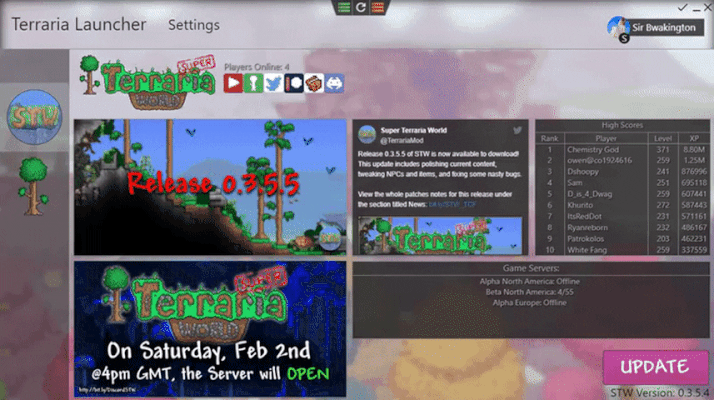
Unauthorized User Fix
Make sure to close and reopen the launcher once you have done these steps.
Ensure that Steam is running
If you have Steam running when trying to play STW and still get this error, then run the STW launcher and Steam as administrator.
Client installation getting stuck
During the installation progress, the launcher can appear to get stuck installing, most likely this is not the case and it is installing. If however you have waited for a while and believe it is stuck, you can do the following steps to restart the installation process. Close the launcher and reopen it, then in the launcher settings located at the top left of the launcher, click Uninstall STW. This will reset the client install so you wont have missing files during your next attempt. If none of that works try rebooting your computer then try to install again.
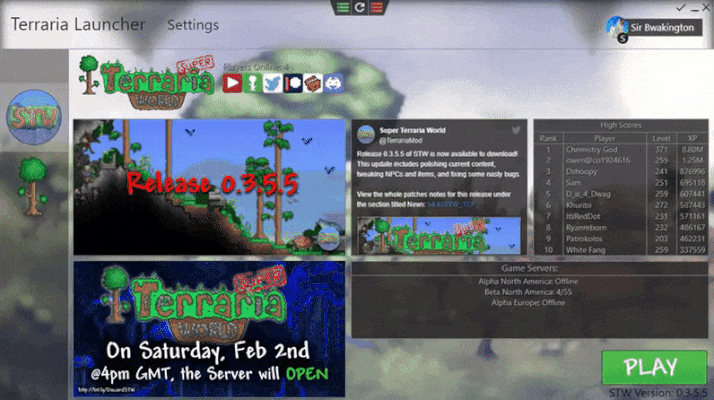
Uninstalling the Client
If you try to uninstall and get the error message STW is not installed, you are safe to try and reinstall the client.
Game not starting with no error message
If you do not get any error message when you try to start the Super Terraria World client, then navigating to your 'Terraria Game Files' location and run the SuperTerrariaWorld.exe as administrator and it should work.
Texture2D Crash Message
Currently, STW does not support resolutions above 1920x1080p. As a workaround, please lower your Windows resolution to 1920x1080p (not your in-game resolution).
Client Troubleshooting
Missing Tile Data
There are two issues that can cause this, the most common is if your game/save file paths are setup incorrect, please ensure that they are targeting the correct folders. If the paths are setup correct then it is most likely due to the installation process not having installed the required files, to solve this go into the launcher settings and click uninstall STW. Please refer to "Client Installation Getting Stuck" for how to uninstall the client.
Stuck ingame
If you happen to get stuck whilst playing Super Terraria World, please type the following command in the ingame chat: /player-report-bug-stuck.
Once that is done, it will open the STW Bug reporting site, which you are highly recommended to fill out to your best abilities.
Your previous game session has not ended yet
Very rarely when you log out of Super Terraria World you may encounter this issue, simply wait and you should be able to rejoin. The wait time can vary and in extreme cases a server restart may be required before you can join again.
